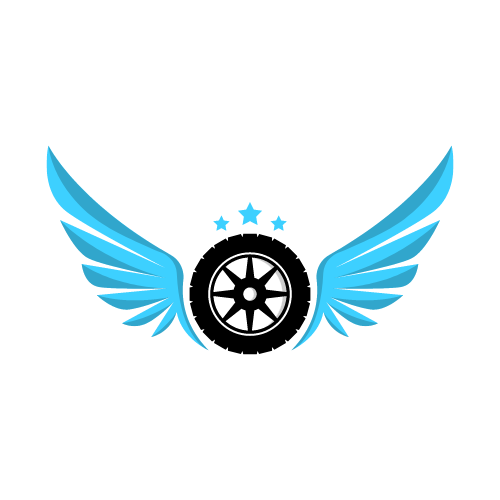In today’s tech-savvy world, where our gadgets are becoming increasingly interconnected, it’s no surprise that you can now connect an Xbox controller to your Tesla Model 3. This seamless integration adds a new dimension to your driving experience, enabling you to control various features with the familiarity of a gaming controller. Whether you want to navigate the infotainment system or play games during charging breaks, this guide on how to connect Xbox controller to Tesla model 3 will walk you through the process step by step. Let’s explore with Teslasuggest.
How To Connect Xbox Controller To Tesla Model 3: A Wireless Xbox Controller

The Xbox controller models that a Tesla Model 3 supports for a wireless connection must be known to you. The Xbox controllers that Tesla allows to be attached to the vehicle include the ones listed below:
- Xbox 360 controller
- Xbox One controller
- Xbox Elite Series controller
- Xbox Series X|S controller
You will also need:
- Tesla Model 3
- A wireless controller adapter
Get a Wireless Adapter
How to connect Xbox controller to Tesla model 3? To connect your wireless Xbox controller to your Tesla Model 3, you require a wireless Bluetooth adaptor. The Magic NS 2 by MAYFLASH and the Wireless USB Adapter 2 by 8Bitdo are two well-liked Bluetooth dongle solutions that you might employ in this situation.
Connect the wireless adapter, then activate pairing mode.
- Enter the USB port with the controller. On Tesla Model 3 models that were released before November 2021, the USB port is located in the central console. The USB port is a characteristic of more recent Tesla models and is located within the glove box.
- Once the wireless USB adapter is connected to your Tesla, you must activate pairing mode by holding down the pairing button. Various wireless USB adapter brands have varied locations for the pairing button.
Never insert the adaptor into your Tesla’s back USB ports. These ports only offer electricity for charging; they do not send data.
Set Your Controller to Pairing Mode and Connect
The Xbox controller must be placed in pairing mode in order to connect to the wireless USB adapter.
How to connect Xbox controller to Tesla model 3? To get your Xbox controller’s pairing mode to activate:
- To turn on the controller, press and hold the Xbox button for a brief period of time.
- The pairing button on the controller’s rear should be pressed and held. When you hold it for roughly three seconds, the Xbox button should begin to blink to show that the controller has entered pairing mode.
The wireless USB adapter and the Xbox controller will recognize one another when they are both in pairing mode. Any flickering of the devices’ lights should stop after pairing is complete.
Your Tesla and your Xbox controller are currently wirelessly linked. This will be verified by a notification on the screen on your automobile.
How To Connect Xbox Controller To Tesla Model 3: A Wired Xbox Controller
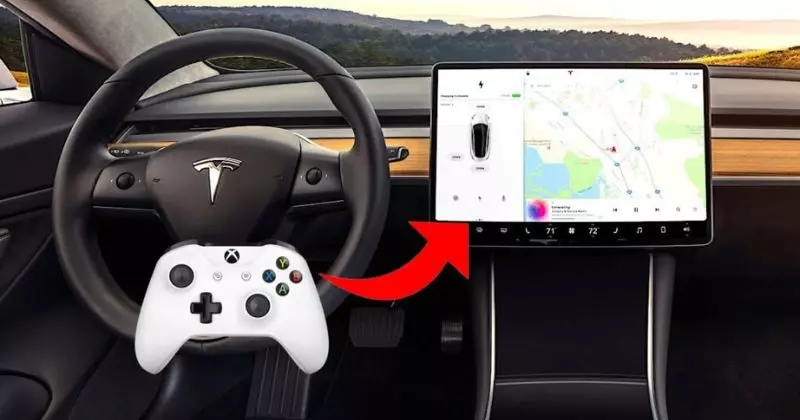
How to connect Xbox controller to Tesla model 3? You should be aware of which Xbox controller models work with the Tesla Model 3 for a wired connection, similar to the prior section.
You can go to the next steps to create a wired connection if your Xbox controller is one of the models mentioned below:
- Xbox One controller
- Xbox Elite Series controller
- Xbox Series X|S controller
You will also need:
- Tesla Model 3
- A USB cable and/or a USB hub
Pick A USB Port
It would be best if you located a compatible USB port in the Tesla in order to connect your Xbox controller connected to the vehicle.
On Tesla Model 3 models issued prior to November 2021, the USB port may be found in the center console. The USB port is located within the glove box on more recent Tesla models.
Only charging may be supported by some center console connectors on older Model 3 models. Simply select the glove box option in this situation. The Tesla’s USB ports in the back are the same. Instead of delivering data, these connectors simply give electricity for charging.
Simply purchase an appropriate dongle, put it into your Tesla’s USB port, and then plug the controller’s USB cord into the dongle if your Xbox controller is incompatible with the type of USB port in your Tesla.
Connect The Controller Using The USB Cable
Simply connect the USB cord to the Xbox controller and the Tesla’s USB port once it is ready. Now that you’re prepared, go playing!
Be aware that a USB hub may be used to connect numerous wired Xbox controllers to your Tesla.
Other Controller Can Connect to Tesla
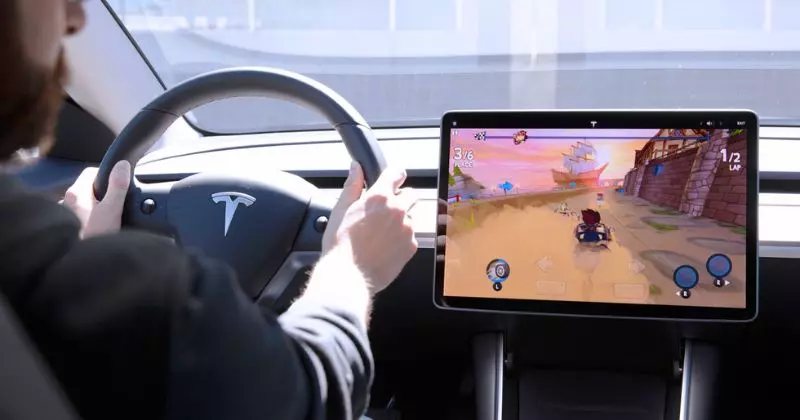
Tesla 3 also works with the following controllers in addition to Xbox controllers:
- PS3 controllers
- PS4 controllers
- PS5 controllers
- Wii U controllers
- Logitech F310 wired controller
- Logitech Gamepad F710
- Switch Joy-cons
- Switch Pro Controllers
What Will Happen If the Wireless Xbox Controller Breaks?
As long as you have a suitable controller and adapter, you may connect your Xbox controller to your Tesla 3 wirelessly or through a cable connection.
You can easily re-plug the wireless USB adapter to make your wireless Xbox controller and Tesla reconnect if that happens. Within a few seconds, the two devices ought to rejoin.
If, however, the disconnections continue, there may be a problem with the adapter’s old firmware. In this situation, an update should resolve the issue.
Conclusion
How to connect Xbox controller to Tesla model 3? Incorporating an Xbox controller into your Tesla Model 3 opens up a world of possibilities, from seamless controls to in-car entertainment. As Tesla continues to push boundaries, we can anticipate even more exciting developments that will redefine the driving experience. So, grab your Xbox controller, sync it to your Tesla, and embark on a journey where gaming and driving converge.